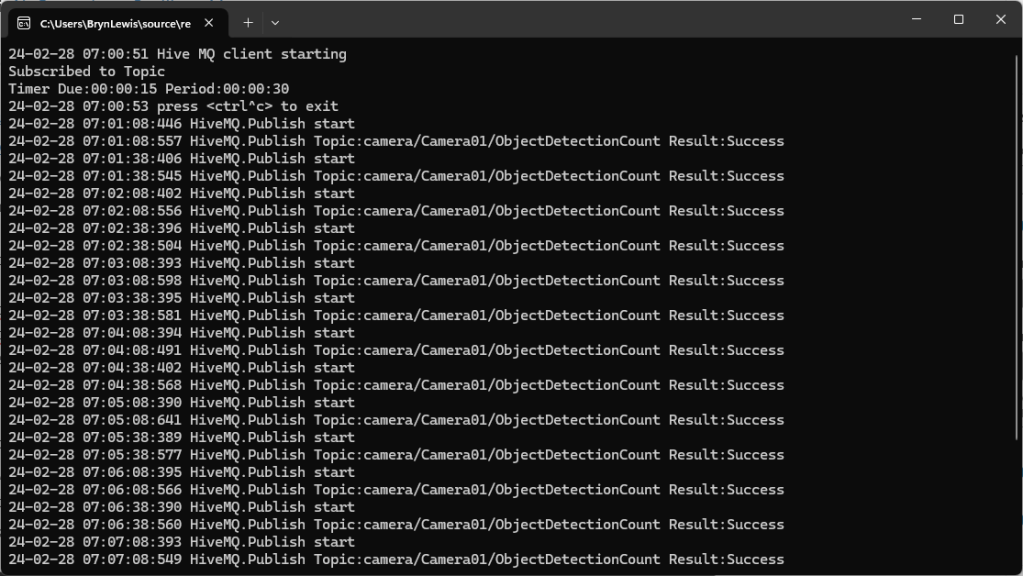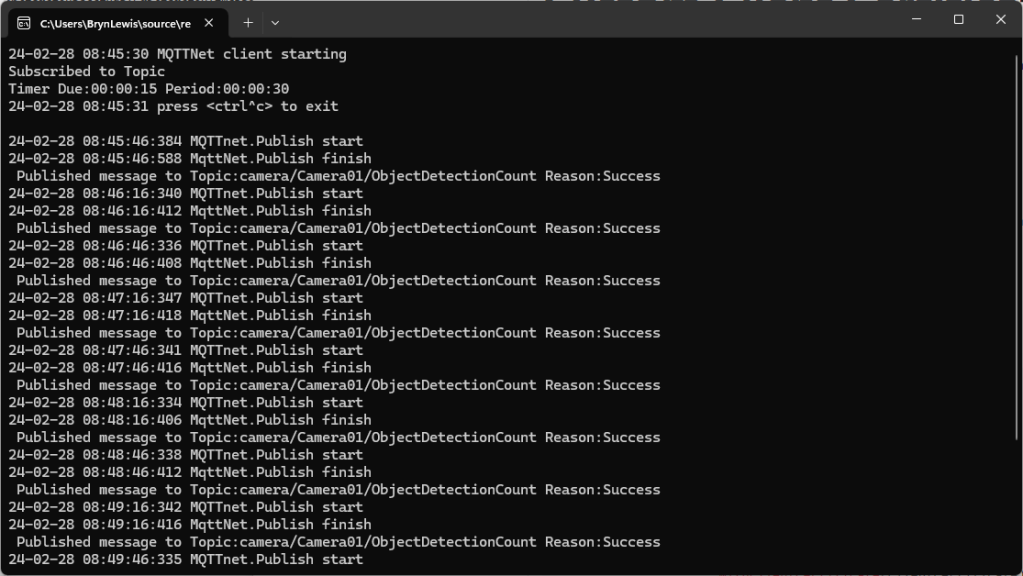Most of the examples of connecting to Azure Event Grid’s MQTT broker use MQTTnet so for a bit of variety I started with a hivemq-mqtt-client-dotnet based client. (A customer had been evaluating HiveMQ for a project which was later cancelled)
BEWARE – ClientID parameter is case sensitive.
The HiveMQ client was “inspired” by the How to Guides > Custom Client Certificates documentation.
class Program
{
private static Model.ApplicationSettings _applicationSettings;
private static HiveMQClient _client;
private static bool _publisherBusy = false;
static async Task Main()
{
Console.WriteLine($"{DateTime.UtcNow:yy-MM-dd HH:mm:ss} Hive MQ client starting");
try
{
// load the app settings into configuration
var configuration = new ConfigurationBuilder()
.AddJsonFile("appsettings.json", false, true)
.AddUserSecrets<Program>()
.Build();
_applicationSettings = configuration.GetSection("ApplicationSettings").Get<Model.ApplicationSettings>();
var optionsBuilder = new HiveMQClientOptionsBuilder();
optionsBuilder
.WithClientId(_applicationSettings.ClientId)
.WithBroker(_applicationSettings.Host)
.WithPort(_applicationSettings.Port)
.WithUserName(_applicationSettings.UserName)
.WithCleanStart(_applicationSettings.CleanStart)
.WithClientCertificate(_applicationSettings.ClientCertificateFileName, _applicationSettings.ClientCertificatePassword)
.WithUseTls(true);
using (_client = new HiveMQClient(optionsBuilder.Build()))
{
_client.OnMessageReceived += OnMessageReceived;
var connectResult = await _client.ConnectAsync();
if (connectResult.ReasonCode != ConnAckReasonCode.Success)
{
throw new Exception($"Failed to connect: {connectResult.ReasonString}");
}
Console.WriteLine($"Subscribed to Topic");
foreach (string topic in _applicationSettings.SubscribeTopics.Split(',', StringSplitOptions.RemoveEmptyEntries | StringSplitOptions.TrimEntries))
{
var subscribeResult = await _client.SubscribeAsync(topic, _applicationSettings.SubscribeQualityOfService);
Console.WriteLine($" Topic:{topic} Result:{subscribeResult.Subscriptions[0].SubscribeReasonCode}");
}
}
//...
}
The MQTTnet client was “inspired” by the Azure MQTT .NET Application sample
class Program
{
private static Model.ApplicationSettings _applicationSettings;
private static IMqttClient _client;
private static bool _publisherBusy = false;
static async Task Main()
{
Console.WriteLine($"{DateTime.UtcNow:yy-MM-dd HH:mm:ss} MQTTNet client starting");
try
{
// load the app settings into configuration
var configuration = new ConfigurationBuilder()
.AddJsonFile("appsettings.json", false, true)
.AddUserSecrets<Program>()
.Build();
_applicationSettings = configuration.GetSection("ApplicationSettings").Get<Model.ApplicationSettings>();
var mqttFactory = new MqttFactory();
using (_client = mqttFactory.CreateMqttClient())
{
// Certificate based authentication
List<X509Certificate2> certificates = new List<X509Certificate2>
{
new X509Certificate2(_applicationSettings.ClientCertificateFileName, _applicationSettings.ClientCertificatePassword)
};
var tlsOptions = new MqttClientTlsOptionsBuilder()
.WithClientCertificates(certificates)
.WithSslProtocols(System.Security.Authentication.SslProtocols.Tls12)
.UseTls(true)
.Build();
MqttClientOptions mqttClientOptions = new MqttClientOptionsBuilder()
.WithClientId(_applicationSettings.ClientId)
.WithTcpServer(_applicationSettings.Host, _applicationSettings.Port)
.WithCredentials(_applicationSettings.UserName, _applicationSettings.Password)
.WithCleanStart(_applicationSettings.CleanStart)
.WithTlsOptions(tlsOptions)
.Build();
var connectResult = await _client.ConnectAsync(mqttClientOptions);
if (connectResult.ResultCode != MqttClientConnectResultCode.Success)
{
throw new Exception($"Failed to connect: {connectResult.ReasonString}");
}
_client.ApplicationMessageReceivedAsync += OnApplicationMessageReceivedAsync;
Console.WriteLine($"Subscribed to Topic");
foreach (string topic in _applicationSettings.SubscribeTopics.Split(',', StringSplitOptions.RemoveEmptyEntries | StringSplitOptions.TrimEntries))
{
var subscribeResult = await _client.SubscribeAsync(topic, _applicationSettings.SubscribeQualityOfService);
Console.WriteLine($" {topic} Result:{subscribeResult.Items.First().ResultCode}");
}
}
//...
}
The design of the MQTT protocol means that the hivemq-mqtt-client-dotnet and MQTTnet implementations are similar. Having used both I personally prefer the HiveMQ client library.