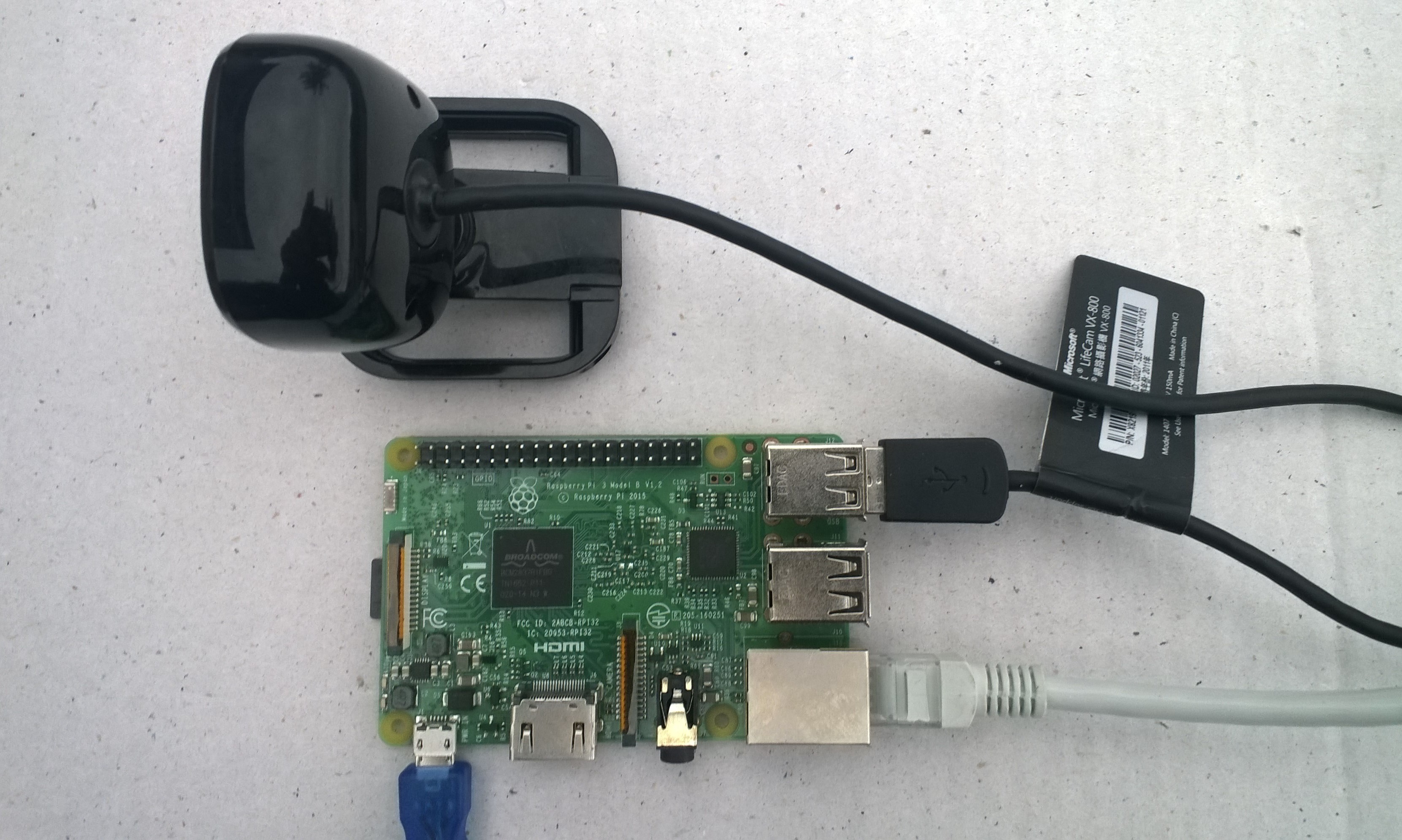After building a couple of time lapse camera applications for Windows 10 IoT Core I built a version which uploads the images to the Azure storage account associated with an Azure IoT Hub.
I really wanted to be able to do a time-lapse video of a storm coming up the Canterbury Plains to Christchurch and combine it with the wind direction, windspeed, temperature and humidity data from my weather station which uploads data to Azure through my Azure IoT Hub LoRa field gateway.

The application captures images with a configurable period after configurable start-up delay. The Azure storage root folder name is based on the device name in the Azure IoT Hub connection string. The folder(s) where the historic images are stored are configurable and the images can optionally be in monthly, daily, hourly etc. folders. The current image is stored in the root folder for the device and it’s name is configurable.
{
"AzureIoTHubConnectionString": "",
"TransportType": "Mqtt",
"AzureImageFilenameFormatLatest": "latest.jpg",
"AzureImageFilenameFormatHistory": "{0:yyMMdd}/{0:yyMMddHHmmss}.jpg",
"ImageUpdateDueSeconds": 30,
"ImageUpdatePeriodSeconds": 300
}
With the above setup I have a folder for each device in the historic fiolder and the most recent image i.e. “latest.jpg” in the root folder. The file and folder names are assembled with a parameterised string.format . The parameter {0} is the current UTC time
Pay attention to your folder/file name formatting, I was tripped up by
- mm – minutes vs. MM – months
- hh – 12 hour clock vs. HH -24 hour clock

With 12 images every hour

The application logs events on start-up and every time a picture is taken

After running the installer (available from GitHub) the application will create a default configuration file in
User Folders\LocalAppData\PhotoTimerTriggerAzureIoTHubStorage-uwp_1.0.0.0_arm__nmn3tag1rpsaw\LocalState\
Which can be downloaded, modified then uploaded using the portal file explorer application. If you want to make the application run on device start-up the radio button below needs to be selected.

/*
Copyright ® 2019 March devMobile Software, All Rights Reserved
MIT License
…
*/
namespace devMobile.Windows10IotCore.IoT.PhotoTimerTriggerAzureIoTHubStorage
{
using System;
using System.IO;
using System.Diagnostics;
using System.Threading;
using Microsoft.Azure.Devices.Client;
using Microsoft.Extensions.Configuration;
using Windows.ApplicationModel;
using Windows.ApplicationModel.Background;
using Windows.Foundation.Diagnostics;
using Windows.Media.Capture;
using Windows.Media.MediaProperties;
using Windows.Storage;
using Windows.System;
public sealed class StartupTask : IBackgroundTask
{
private BackgroundTaskDeferral backgroundTaskDeferral = null;
private readonly LoggingChannel logging = new LoggingChannel("devMobile Photo Timer Azure IoT Hub Storage", null, new Guid("4bd2826e-54a1-4ba9-bf63-92b73ea1ac4a"));
private DeviceClient azureIoTHubClient = null;
private const string ConfigurationFilename = "appsettings.json";
private Timer ImageUpdatetimer;
private MediaCapture mediaCapture;
private string azureIoTHubConnectionString;
private TransportType transportType;
private string azureStorageimageFilenameLatestFormat;
private string azureStorageImageFilenameHistoryFormat;
private const string ImageFilenameLocal = "latest.jpg";
private volatile bool cameraBusy = false;
public void Run(IBackgroundTaskInstance taskInstance)
{
StorageFolder localFolder = ApplicationData.Current.LocalFolder;
int imageUpdateDueSeconds;
int imageUpdatePeriodSeconds;
this.logging.LogEvent("Application starting");
// Log the Application build, OS version information etc.
LoggingFields startupInformation = new LoggingFields();
startupInformation.AddString("Timezone", TimeZoneSettings.CurrentTimeZoneDisplayName);
startupInformation.AddString("OSVersion", Environment.OSVersion.VersionString);
startupInformation.AddString("MachineName", Environment.MachineName);
// This is from the application manifest
Package package = Package.Current;
PackageId packageId = package.Id;
PackageVersion version = packageId.Version;
startupInformation.AddString("ApplicationVersion", string.Format($"{version.Major}.{version.Minor}.{version.Build}.{version.Revision}"));
try
{
// see if the configuration file is present if not copy minimal sample one from application directory
if (localFolder.TryGetItemAsync(ConfigurationFilename).AsTask().Result == null)
{
StorageFile templateConfigurationfile = Package.Current.InstalledLocation.GetFileAsync(ConfigurationFilename).AsTask().Result;
templateConfigurationfile.CopyAsync(localFolder, ConfigurationFilename).AsTask();
this.logging.LogMessage("JSON configuration file missing, templated created", LoggingLevel.Warning);
return;
}
IConfiguration configuration = new ConfigurationBuilder().AddJsonFile(Path.Combine(localFolder.Path, ConfigurationFilename), false, true).Build();
azureIoTHubConnectionString = configuration.GetSection("AzureIoTHubConnectionString").Value;
startupInformation.AddString("AzureIoTHubConnectionString", azureIoTHubConnectionString);
transportType = (TransportType)Enum.Parse( typeof(TransportType), configuration.GetSection("TransportType").Value);
startupInformation.AddString("TransportType", transportType.ToString());
azureStorageimageFilenameLatestFormat = configuration.GetSection("AzureImageFilenameFormatLatest").Value;
startupInformation.AddString("ImageFilenameLatestFormat", azureStorageimageFilenameLatestFormat);
azureStorageImageFilenameHistoryFormat = configuration.GetSection("AzureImageFilenameFormatHistory").Value;
startupInformation.AddString("ImageFilenameHistoryFormat", azureStorageImageFilenameHistoryFormat);
imageUpdateDueSeconds = int.Parse(configuration.GetSection("ImageUpdateDueSeconds").Value);
startupInformation.AddInt32("ImageUpdateDueSeconds", imageUpdateDueSeconds);
imageUpdatePeriodSeconds = int.Parse(configuration.GetSection("ImageUpdatePeriodSeconds").Value);
startupInformation.AddInt32("ImageUpdatePeriodSeconds", imageUpdatePeriodSeconds);
}
catch (Exception ex)
{
this.logging.LogMessage("JSON configuration file load or settings retrieval failed " + ex.Message, LoggingLevel.Error);
return;
}
try
{
azureIoTHubClient = DeviceClient.CreateFromConnectionString(azureIoTHubConnectionString, transportType);
}
catch (Exception ex)
{
this.logging.LogMessage("AzureIOT Hub connection failed " + ex.Message, LoggingLevel.Error);
return;
}
try
{
mediaCapture = new MediaCapture();
mediaCapture.InitializeAsync().AsTask().Wait();
}
catch (Exception ex)
{
this.logging.LogMessage("Camera configuration failed " + ex.Message, LoggingLevel.Error);
return;
}
ImageUpdatetimer = new Timer(ImageUpdateTimerCallback, null, new TimeSpan(0, 0, imageUpdateDueSeconds), new TimeSpan(0, 0, imageUpdatePeriodSeconds));
this.logging.LogEvent("Application started", startupInformation);
//enable task to continue running in background
backgroundTaskDeferral = taskInstance.GetDeferral();
}
private async void ImageUpdateTimerCallback(object state)
{
DateTime currentTime = DateTime.UtcNow;
Debug.WriteLine($"{DateTime.UtcNow.ToLongTimeString()} Timer triggered");
// Just incase - stop code being called while photo already in progress
if (cameraBusy)
{
return;
}
cameraBusy = true;
try
{
using (Windows.Storage.Streams.InMemoryRandomAccessStream captureStream = new Windows.Storage.Streams.InMemoryRandomAccessStream())
{
await mediaCapture.CapturePhotoToStreamAsync(ImageEncodingProperties.CreateJpeg(), captureStream);
await captureStream.FlushAsync();
#if DEBUG
IStorageFile photoFile = await KnownFolders.PicturesLibrary.CreateFileAsync(ImageFilenameLocal, CreationCollisionOption.ReplaceExisting);
ImageEncodingProperties imageProperties = ImageEncodingProperties.CreateJpeg();
await mediaCapture.CapturePhotoToStorageFileAsync(imageProperties, photoFile);
#endif
string azureFilenameLatest = string.Format(azureStorageimageFilenameLatestFormat, currentTime);
string azureFilenameHistory = string.Format(azureStorageImageFilenameHistoryFormat, currentTime);
LoggingFields imageInformation = new LoggingFields();
imageInformation.AddDateTime("TakenAtUTC", currentTime);
#if DEBUG
imageInformation.AddString("LocalFilename", photoFile.Path);
#endif
imageInformation.AddString("AzureFilenameLatest", azureFilenameLatest);
imageInformation.AddString("AzureFilenameHistory", azureFilenameHistory);
this.logging.LogEvent("Saving image(s) to Azure storage", imageInformation);
// Update the latest image in storage
if (!string.IsNullOrWhiteSpace(azureFilenameLatest))
{
captureStream.Seek(0);
Debug.WriteLine("AzureIoT Hub latest image upload start");
await azureIoTHubClient.UploadToBlobAsync(azureFilenameLatest, captureStream.AsStreamForRead());
Debug.WriteLine("AzureIoT Hub latest image upload done");
}
// Upload the historic image to storage
if (!string.IsNullOrWhiteSpace(azureFilenameHistory))
{
captureStream.Seek(0);
Debug.WriteLine("AzureIoT Hub historic image upload start");
await azureIoTHubClient.UploadToBlobAsync(azureFilenameHistory, captureStream.AsStreamForRead());
Debug.WriteLine("AzureIoT Hub historic image upload done");
}
}
}
catch (Exception ex)
{
this.logging.LogMessage("Camera photo save or AzureIoTHub storage upload failed " + ex.Message, LoggingLevel.Error);
}
finally
{
cameraBusy = false;
}
}
}
}
The images in Azure Storage could then be assembled into a video using a tool like Time Lapse Creator or processed with Azure Custom Vision Service.